Postbox is a new cross-platform for both Mac and Windows that promises to finally deliver what so many email clients before it have promised. Advanced functionality like Outlook, without, well, Outlook. More native features and intuitive interface than Thunderbird. Conversation threading and tagging like Gmail, without the inelegant webmail interface. Can it be so? Well, mostly, yeah.
I was lucky enough to try out the private beta of Postbox, beginning last week. I should mention that although I am a long-time Thunderbird user, Thunderbird is not perfect. It has been the best fit for me for quite some time, and leagues better than bulky old Outlook, but there has always been room for improvement. Some of these improvements can be faked using addons, but I’ve found addon support for Thunderbird is not nearly as fanatical as it is for addons for Firefox, so I’m always hesitant to come to rely on them too much.
My Setup
My situation (and therefore my needs) may not be the same as yours, so I think it’s helpful if you have some idea how I use my email, and where Thunderbird leaves me wanting. I have around 7 unique IMAP email accounts, totaling well over 400k messages combined. I have emails from the past 9 years or so in these accounts (and if I could find ones from further back, I’d pull them in, too), as I need to maintain access to old emails at all times. I use Thunderbird for all of my non-work email, and I use Mail.App for work stuff. (I like to keep them separate, so I can check personal email on weekends but avoid getting sucked into work in my off-hours.)
Unlike some people, having very old emails at my fingertips is actually a critical issue for me. It is not at all unusual for me to have to search through email to find out if someone with a specific email address has ever sent me an email before, and if they have, it’s not unusual for me to require immediate access to their entire email history. Additionally, I get all of my voicemails emailed to me as mp3, which I hang on to indefinitely for the same reasons I don’t get rid of emails. Since the caller’s phone number comes up in the “from” field, I need to be able to plug in a phone number and quickly determine whether an individual has ever called before, and have immediate access to their voicemail message.
Up until now, that meant either keeping them in my inbox (gah!) or creating special filing folders within my IMAP account and hoping I remember to right+click and move them when I’m (mostly) done with them. What I’ve ended up doing is more or less a combination of the two, filing things when I remember to, but generally letting them pile up in my inbox, where I put them off to come back to them and eventually completely forget about them. Certainly not ideal. (And, uhm, if I was supposed to reply to you and you haven’t heard back – now you know why.)
I also have one IMAP account that is shared between multiple people. This account currently has over 20k messages in the inbox, and as various people deal with messages, the messages get moved to a “completed” folder so that multiple people don’t work on an email that has already been dealt with. It’s sort of like a helpdesk system, only it’s not a helpdesk system, so please don’t give me recommendations on a better way of doing this. I’ve looked into them all, and none fit just right – this system, although it may seem awkward, works very well for my purposes. The unfortunate part is that every time I deal with an email to completion, I have to right+click, go to Move Message, and then pick the IMAP folder from the list of accounts and folders that are set up in Thunderbird. While this doesn’t sound like that big of a deal, it starts to wear on my wrists after handling a hundred or more emails in a day.
Postbox makes my life much easier in this regard. Rather than having a separate, normal IMAP folder called “completed”, I can send completed emails to a special folder called Archive, using just one click – or even a hotkey. Given the fact that marking an email as completed right now costs me 2-3 clicks, this will save me hundreds of mouse-clicks a day, and a lot of wear and tear on my wrists. (Can Postbox save me from the wrist-hurt-disease?)
I am working towards Inbox Zero. I don’t know how long this will last, or whether it will work, but the Postbox features lend themselves nicely to exactly this sort of thing, so I think it’s worth trying. If you’re not familiar with the concept of Inbox Zero and want to learn more, check out these fantastic resources on 43folders. If you’re not familiar with the concept of Inbox Zero and could give a rat’s ass, that’s perfectly fine too. Postbox makes achieving Inbox Zero easier, however the features that make it easier will not prevent you from using it normally if you have no desire to go that route. (I do encourage at least looking into it, however – the idea has a lot of merit.)
Getting my inboxes down to zero won’t happen overnight. I need to go through and tag+archive or delete 400k messages, after all – but I believe it will result in an ability to find things faster and prevent losing track of emails that needed my attention.
Importing from Thunderbird
Importing went off without a hitch, with all accounts, passwords, signatures, and RSS feeds pulled in perfectly. I have seen reports that others have had some issues, but it worked like a charm for me.
Caveat: Not Intended for Exchange Servers
Postbox is not meant to be a replacement for Outlook if you’re using an Exchange server. Postbox supports IMAP, POP, and SMTP protocols, and is set up to grok Gmail settings right out of the box, but it is not an Exchange client replacement. If you’re using Exchange in your office (and intend to continue to do so), I’m afraid you’re still stuck with Outlook (or Entourage if you’re on a Mac).
Postbox does not currently integrate with calendars, but it is a feature that is being discussed by beta testers and employees. Personally, I’d settle for CalDAV support to integrate it with Google Calendar, but they’ve done such a bangup job on the mail aspect, I would welcome an actual calendar module as well.
Cool Features
I’ve included the full feature set from the quickstart guide on the Postbox website (which is fantastic and gives a great primer on features) beneath this section, but here’s my short list of things that rock my socks:
Conversation view – messages can easily be grouped by conversation and displayed within one pane, so you can see an entire conversation from start to finish. This is a big one for me, since I get a lot of email, and have a mind like a sieve. I always request that people include the email history in replies to me, so I can remember wtf we were talking about, but many people don’t listen. With conversation view, I don’t need to rely on them to keep my train of thought.
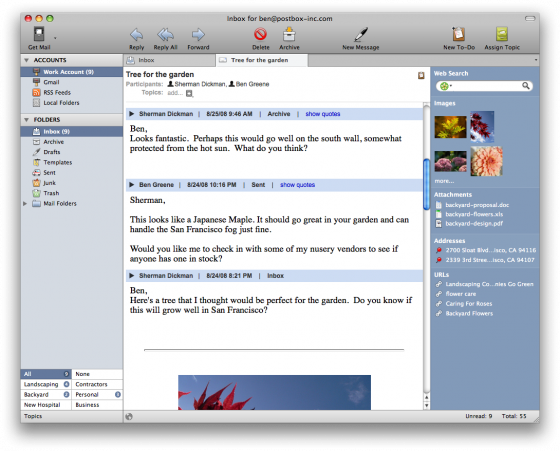
Note the inspector pane to the right of the conversation – this little pane packs a punch, displaying a quick web search box, thumbnails of all of the images used in the entire conversation, a list of attachments, a pin on any addresses mentioned in the conversation, and a list of all of the links used in the conversation. It’s a perfect quick-summary that puts the most important parts of your conversation in one compact place. Nine times out of ten, when I come back to an older email, I’m looking for an attachment, a link, or an address, not the text of a specific message – so this saves loads of time.
Native topic tagging – similar to Thunderbird, you can create custom topics (or labels) for messages, and assign multiple topics to any message.
Tabbed Messages/Inboxes – I can’t stand having 900 windows open – or, to be fair, even 3-4. Postbox allows you to open multiple messages in tabs within the application, or even open each of your account folders in separate tabs for easy access.
“Archive” button/hotkey that allows you to archive messages with one click. The messages are not altered or compacted, simply moved to an archive folder. Without tagging, this would be a disaster, as all of my carefully crafted folders would be lost. This functionality, combined with tagging, allows me to simplify my older messages without losing the ability to find all related messages.
What I’ve done is to go through all of my old IMAP folders, tag them as needed, and then archive them. They now live in one archive folder, which makes searching much easier, but between the robust search features and the tagging, I can instantly pull up all messages related to a particular topic.
Media/Attachment/Contact View – This is seriously very cool… Not only can you search your attachments and images, Postbox gives you a media viewer that allows you to visually scan attachments and images – with the option to upload directly to your Picasa account from your email. (I would suspect they’ll be adding support for additional third-party photo sites in time, but I’m speculating.)
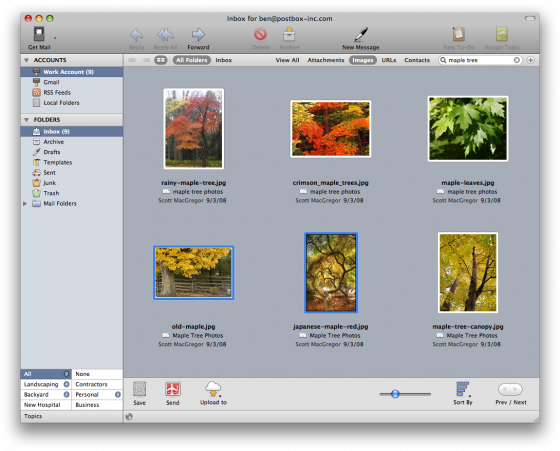
To-Dos– Using the quick To-Do button, you can mark messages in any folder as messages that require some sort of additional action, or you can create new to-do items from scratch.
Pending flag – this is another big one for me. You can flag a message as pending, implying it needs some sort of follow-up in order to move forward. When a new reply to that conversation comes in, the flag is automatically removed.
Twitter Integration – I’m a Twitter junkie, that’s no secret, and I’ve written extensively about Twitter here on Snipe.Net, so it’s not a surprise that I really dig this well-hidden but nifty little feature. While it doesn’t work like a standalone Twitter client, what it does is make it incredibly easy for you to take text or links from your email and post them to Twitter without switching apps. Simply highlight the desired text or links in your email message, right+click, and select Post to Twitter. (more info here)
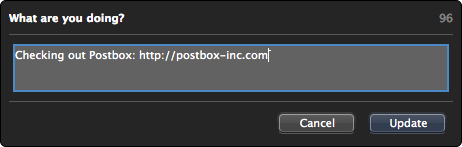
Facebook Integration – Regardless of how I feel about Facebook (and that changes daily, depending on whether or not I’m working on any Facebook applications), there’s no denying that it has become a big part of many people’s lives. To hook Postbox into Facebook, go to Tools > Login to Facebook. The first time you do this, it will pop up a window asking you if you wish to authorize Postbox to be able to access your Facebook account. Once you’ve agreed, click on your contacts tab, and you’ll see the profile photos and status of your friends on Facebook. Spiffy! (more info here)
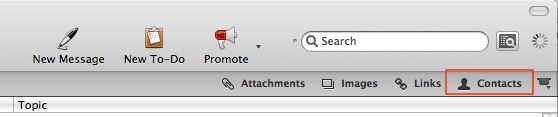
The Full List
Automatic Indexing
When Postbox™ first accesses an existing email account, it lists all the messages in your account for you to see. For those of us with huge amounts of mail, we generally rely on search to find information in those old emails. Postbox enhances search by indexing. Indexing allows Postbox to grab all that basic information about the mail in your email account to make searching fast and accurate.
The Postbox indexer must run before email messages and content can be searched for and used. The indexer will run automatically when it detects that your computer is idle.
Manual Indexing
If you would like your message content to be searchable right away, you can manually start the indexing process by selecting Index All Messages from the Tools menu. Or, you can index the current folder by selecting Index Messages in Folder from the Tools menu.
Please note that Postbox requires messages to be downloaded before they can be indexed. Postbox will automatically download messages when your computer is idle, or when you manually index your messages.
Content Search and Handling
Postbox has made it easy for you to find things like documents, pictures, attachments, URLs and contacts by providing you direct access to these pieces of content
Content Tabs
Now that you’ve indexed your inbox, you can quickly search for content by clicking on a content type within the Tab Strip. When you click on a content type, a new tab opens, and the most relevant content will display. It’s time to start searching!
Searching for Content
You can narrow your content search by entering terms into the Search Bar, located in the toolbar. Or, you can click the Advanced Search button to the right of the Search Bar

to search by specific criteria such as subject, sender, or date.
Clicking on a contact in the message header will bring up a Contacts Panel

where you can search for messages, attachments, images, and links from that person.
Using Content

While viewing attachments, images, or links, you can use the Action Bar at the bottom of the screen to perform actions on selected content.
- Save will save the content to your hard drive
- Send will attach the selected content to a new message
- Upload will connect the selected content to an online service
Rich Message Composition
Finding Mail Content
During message composition, you can search for attachments, images, and links within your mail store by clicking on a content icon within the Compose Sidebar, located on the right-hand side. Use the search bar at the top to narrow your search, or click the advance search button to search by a specific criteria. Attach content that you’ve found by double-clicking on the content element, or through drag-and-drop.
Share Links to Popular Web Resources
You can also search for and share links to popular resources on the Web. Click on a content type, select a service from underneath the search bar, type in a search term, and then drag-and-drop a search result into your message. There’s also a References tab that provides access to an online dictionary and thesaurus.
Inspector Pane
Content Summarization
The Inspector Pane sits to the right of the message preview window, and makes it easy to find and use message content. When Postbox detects a content element, it is summarized within this pane along with a set of useful actions. Selecting two or more messages within a conversation will summarize the content for all selected messages.
Right-click a content element to bring up a contextual menu that contains a set of services to help you to connect your email content element to the Web. For example, right-click an address to perform a search within an online mapping application.
Integrated Web Search Bar
Postbox contains an integrated Web Search Bar, to make it easier to initiate a web searches while viewing message content. Select your preferred search engine, type in a term, and press the Enter/Return key. You can also drag a contact from the message header into the search bar to quickly look up a contact on the Web.
Topics
Assigning Topics
Quickly organize your messages by Topic by selecting a message and clicking the Assign Topic button in the toolbar, clicking the Topics button in the message header, or by pressing the letter “t” when viewing a message. The Topics Panel will allow you to type in a new topic, auto-complete from a set of previously used topics, or select a topic from a list of favorites. When assigning a new topic, check “Make the topic a favorite” to add the topic to your list of favorites.

When you assign a topic in Postbox, all related messages within that conversation inherit the topic as well, in addition to all future replies. Thus, you only need to assign a topic to a conversation one time.
Favorite Topics
Your Favorite Topics will appear in the Folder Pane on the left, just below your mail folders. Select a favorite to view your messages by topic within the selected folder. This allows you to focus on one thing at a time, while minimizing interruptions from new messages, because the only new messages you’ll see are those that relate to the topic in view.
If you compose a new message while viewing a favorite topic, the new message will automatically inherit the currently selected topic. When a reply to your message arrives, it will automatically inherit that topic.
Topics and Content Search
You can also combine topics with content search. Select a favorite topic in the folder pane, then click on a content type within the tab strip, such as attachments. In this view, you’ll only see content that relates to the currently selected topic. Try clicking on Contacts within the tab strip to see a prioritized list of people that you’ve been communicating with inside a topic.
Message Navigation, Viewing, and Handling
Conversation View + Gather
Postbox displays messages in the Thread Pane by Conversation. Each conversation contains a Summary Row, with individual messages displayed below. When the Summary Row is selected, Postbox displays a summary of all messages within the conversation.
For conversations with messages stored in multiple folders (such as Archive, Sent, Inbox, etc.), the Gather button will bring them altogether, independent of location.
Archive
You can move messages from the inbox to a dedicated archive folder by clicking the Archive button in the toolbar, or by typing the letter “a” when viewing a message. Combine the use of the archive folder with advanced search to keep your inbox clean, but quickly find what you need when you need it.
Tabbed Mail Browsing
By default, Postbox opens messages in a new Tab, which allows you to quickly switch between messages and folders. You can open any folder in a new tab by right-clicking the folder, then selecting Open in New Tab from the contextual menu. You can also reorder your tabs via drag-and-drop.
To-Dos
We often leave messages in our inbox because they represent things we have to do. Postbox provides a set of features to help you use your email messages to get things done.
Tagging a Message To-Do
To tag a message a To-Do, select the message and click the To-Do button in the message header. A to-do icon will appear next to the message in your Thread Pane.
Create a New To-Do
Not only can you convert existing messages to To-Dos, but you can create new ones too. Just click the New To-Do button in the toolbar, and enter a subject and note if appropriate. This places a new To-Do in the currently selected folder. Create as many new to-dos as you like.
Annotate
You can also annotate a message by pressing the Annotate button in the message header. This is particularly useful when you wish to update the status of a to-do, without having to send a message to yourself. You can change the message subject or any part of the message body. After you have annotated your message, you’ll have the choice of saving your changes, or creating a copy of the message if you wish to preserve the original.
To-Do Pinning
Click the to-do column header in the Thread Pane to toggle on/off To-Do Pinning Mode. This pins to-dos to the top of your message list, so that new messages to appear below. This helps to keep new messages from pushing important to-dos out of view.
Pending
The Pending flag within the read/unread column can be used to mark messages that are pending a response. Once a reply arrives, the pending flag is removed and the message is marked “unread.”
Quick Tip
Tip: If you prefer to have Postbox advance to the next message after you delete one, instead of the default, where it jumps back to the previous message in the folder, follow these steps (thanks to the Postbox guys, who jumped on this question and gave me a solution within moments of me posting it):
Bring up the Preferences window. Click on Advanced then Config Editor.
Type in: mail.delete_matches_sort_order
in the text box and then toggle that value to false.
Restart Postbox and you should be all set.
Bugs
This software is in BETA – which means there will be bugs. I’ve run into several since I installed it a week or so ago, but none have been bad enough to make me give up. I’ve noticed some hanging issues when trying to take actions on large groups of messages, specifically when trying to tag many messages at once. I’ve reported the bug at their bugtracking site on GetSatisfaction (as should you, if you’re trying out Postbox – that is the whole point of beta testing, after all) and they were understanding of my frustration and quick to open an official bug ticket for me.
None of the bugs have been worse than what I’ve gone through with Thunderbird during testings phases.
Conclusion
I’m seriously in-like with Postbox so far. To me, it brings the best of Thunderbird together with the best of Mail.App and Outlook, in an app that is lightweight and feature-packed, without feeling overwhelming. Each feature is subtley placed, convenient if you want to use it, easily ignored and unobtrusive if you don’t need it.
I’m very curious to see how progress moves on this project, and I congratulate the Postbox developers for a great beta product. I like it enough to actually stick with it, instead of switching back to Thunderbird, despite Postbox’s BETA status.
Want to give Postbox a try? Tough patooties – Postbox is in private beta right now, but you can sign up to be notified when you can download their beta. (I signed up just a few weeks ago, so you likely won’t have to wait long.)